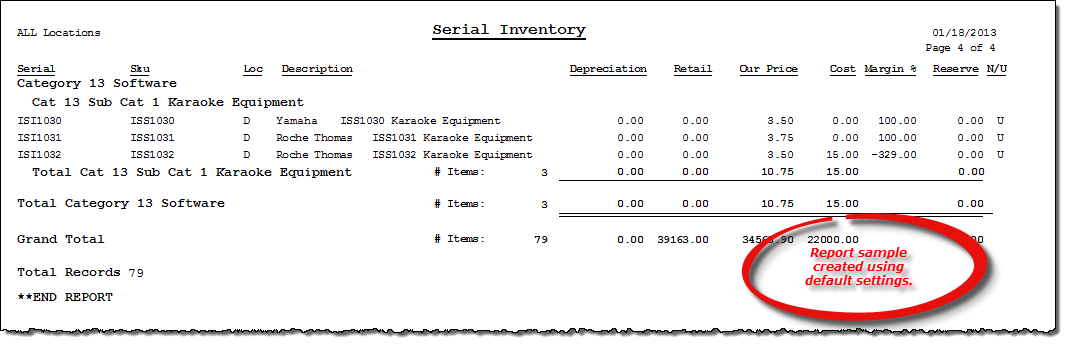Serial Inventory report
About the report
This report details all of your serialized store inventory.
- Select Detail to include specific inventory items for each category and subcategory. Totals include: quantity, item depreciation, retail price, our price, cost, profit margin, number of items reserved, and if the item is new or used. This is the default selection for this report.
- Select Totals to include high-level total values for each category and subcategory. Totals include: quantity, item depreciation, retail price, our price, cost, profit margin, number of items reserved, and if the item is new or used.
- Select Grand Totals to include high-level total values with no category or subcategory detail. Totals include: quantity, item depreciation, retail price, our price, cost, profit margin, number of items reserved, and if the item is new or used.
Run the report
- On the Report Catalog window - Inventory tab, select Serial Inventory.
- Click Run. The Serial Inventory window displays.
- Enter your report parameters in the Category, Sub Category, Selection Code, Region, Location, Manufacturer, Model, and Primary Vendor boxes.
- Select and clear check boxes to further narrow the report results, such as to include new and used items but exclude contracts and approvals.
- Select an option to include or exclude leased inventory or to report only on leased inventory.
- Select the desired report detail level.
- Select to include cost, weighted cost, or no cost.
Hint: To save your report settings, right-click on the window and select Save New Report Preferences. The next time you run the report, you can right-click on the window and select the saved preferences without re-entering all of the report criteria.
- Click OK. The Select Output Destination window displays.
- Select your desired output destination and click OK. The report is sent to print preview, a printer, a file location, or email, depending on your report output selections.
Diagrams
The following thumbnail illustrates the Serial Inventory report. Click the thumbnail to view an interactive image.